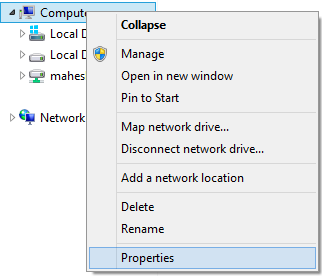Find the php.ini or php installed path in windows from command line prompt
How to find .ini file OR php path OR php version OR any other details of PHP. If you installed PHP in windows directly or using webplotform installer. Open command prompt and go to C Drive type C:\> php -v The result will be like this in my system, it may differ to you based on PHP version PHP 5.4.24 (cli) (built: Jan 8 2014 20:26:10) Copyright (c) 1997-2013 The PHP Group Zend Engine v2.4.0, Copyright (c) 1998-2013 Zend Technologies C:\>php --ini Configuration File (php.ini) Path: C:\Windows Loaded Configuration File: C:\Program Files (x86)\iis express\PHP\v5.4\php.ini Scan for additional .ini files in: (none) Additional .ini files parsed: (none) If you want search/find using particular key word you can use this command C:\>php -i | findstr php.ini Configuration File (php.ini) Path => C:\Windows Loaded Configuration File => C:\Program Files (x86)\iis express\PHP\v5.4\php.ini C...